Single Segment View
Writeup of all the details to be seen on the view covering a single segment
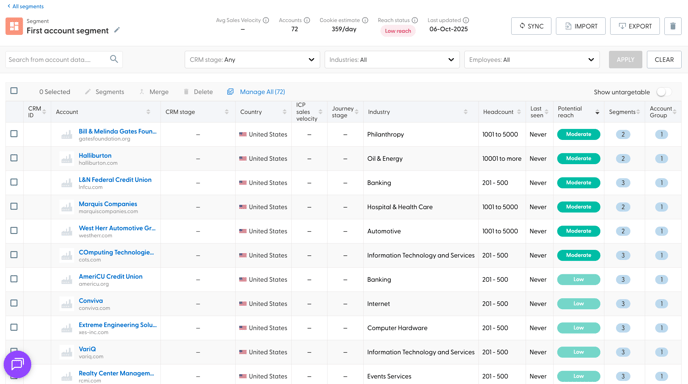
At the top left, we can see the name of the segment and a pencil icon allowing us to modify it. To the right, we can see a few high-level attributes pertaining to our segment:
Average sales velocity - Tied to the ICP sales velocity feature, this filed will show the average velocity of the entire segment.
Accounts - The number of accounts present in this segment.
Cookie Estimate - The potential maximum reach of segment.
Reach status - Based on the Cookie Estimate, we evaluate whether the reach is Low Reach or OK Reach - consider adding more accounts to any segments deemed as Low before launching a campaign.
Last updated - The date when this segment was last updated, by a human or automation.
Further right, we can see the Sync button, allowing us to sync this segment to LinkedIn. Next to it we have the Import, Export and Delete (Trashcan icon) buttons which allow us to Import accounts, export accounts and delete the entire segment, respectively.
Deleting segments is irreversible.
Bellow this first row, we can see the filters which help us navigate a segment with a lot of accounts.
Search from account data... allows searching for accounts by name.
It is further possible to filter the table based on CRM stage, Industry and Employee count.
In order for the filter to apply, click on the green 'Apply' button in the right.
To clear all filters, use the 'Clear' button.
Further down, we see the row of table operations: ![]()
The checkbox allows us to select all accounts currently in our view (default is 50 accounts per page - you can choose between 10, 25, 50 or 100 at the very bottom right of the page)
Next to it is a counter indicating how many accounts we have selected.
Upon selecting at least one account, the options to modify Segments, and Delete become active. Any selected account can be manually added to another existing or new segment. Any selected account can be deleted.
Upon selecting two or more, Merge becomes additionally active. The Merge option allows combining two accounts into one - before merging, you will need to chose which account is the primary one: 
Upon merging, N.Rich will only continue collecting and sending data to the primary account record on your connected CRM. The secondary account will then be added to the Primary account's Account group.
Manage All allows for this entire segment to be included in or excluded from one or more additional segments.
To copy all accounts from our current segment, to a new, empty segment, click on Manage All: 
and check the Test segment (this is my new, empty segment) or choose '+ Add new segment'. Once done, click OK.Once done, you should see your new segment holding all of the accounts of the initial one.
To undo what we just did, return to the original segment and click Manage All again: 
This time, uncheck the Test segment and click OK - upon doing so, the Test segment should once more be empty. This enables powerful segment building capabilities.
At the very end of this bar, we can see a switch to show or hide untargetable accounts. These are hidden by default but you can choose to display them. Un-targetable accounts are primarily Internet Service Providers (ISPs) where attempting to target them would result in targeting their users, which defeats the purpose of N.Rich.
Finally, its time to look at the table itself: 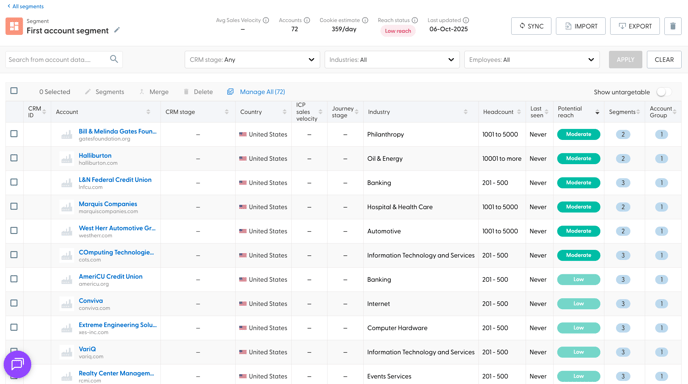
The CRM ID will match the CRM ID belonging to this account in your connected CRM - this field will be blank if you have not connected your CRM.
Account - Holds the name and domain of each account, including the link to the Account Analytics View for each individual account,
CRM stage - One of six available statuses generated based on CRM data - see a more detailed explanation here.
Account country - Country where this account is headquartered in.
ICP Sales velocity - The Velocity score for each particular account.
Journey stage - Whether the account is considered to be Cold, In Market, Engaged or Hot. See more info on the progression analytics article here.
Industry - indicates the primary industry the account operates in.
Headcount - indicates the account size.
Potential reach - Calculated based on the cookie estimate - can be Low, Moderate and High - the higher the potential reach, the higher the engagement will be.
Segments - the number of segments this account belongs to. Hovering over reveals a pencil icon allowing you to include or exclude a specific account across all of your segments.
Account Group - Holds the number of different entities a specific account has (increased by merging multiple accounts into a single one) Hovering over the number reveals a pencil icon: 
which, when clicked expands the account info in a side panel: 
This view has three tabs - the first gives an overview of the company and allows you to report incorrect data.
Account group accounts will indicate whether any other, child companies have been merged into this account record.
Account group domains holds a list of all domains that belong to a specific account. This area also allows you to add more domains to a single account, allowing you to increase the potential reach of advertising to this account. Any changes you make to this domain list will only be preserved if you click the save button at the bottom of the side-panel: 
To return to the main segments article, click here.