The instructions in this document are only relevant for customers executing a Proof of Concept or GTM Assessment with N.Rich.
About our Website Tag in Cookieless Mode
N.Rich uses a tag/pixel to collect data about your website visitors. The data collected is used to power a range of capabilities including deanonymizing website visitors, providing website analytics, and uncovering first-party intent at the account level.
You can make the most out of your N.Rich trial by installing the N.Rich Website Tag in Cookieless Mode. In Cookieless Mode, the tag does not generate any cookies and will skip all third-party syncs, which means that it can be safely triggered regardless of user consent and your consent management/consent initialization practices. In essence, the tag working in Cookieless Mode is a privacy-compliant way of tracking website behavior, without needing the user’s consent for cookies.
Tag Installation Instructions
-
Receiving your Website Tag
-
Installing your Website Tag
-
Verifying Tag Installation
Annex: Installing your Website Tag using Google Tag Manager.
Step 1: Receiving your Website Tag
Ask your N.Rich team for your website tag in cookieless mode. You will be provided with a file containing a Javascript/HTML code snippet like the one below:
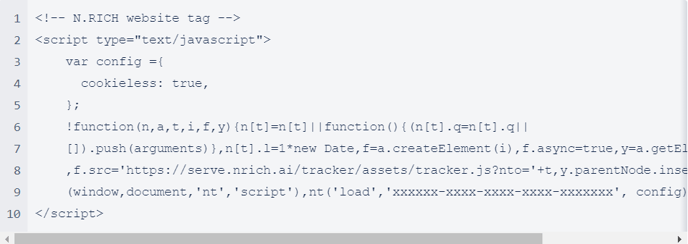
Step 2: Installing the N.Rich Website Tag
The N.Rich Website Tag is a JavaScript code snippet that should be implemented in the footer of your website, just above the closing </body> tag. The code snippet has been specially designed to load asynchronously and independently, so it will never block or slow down page load.
We recommend installing the tag using a tag manager, like Google Tag Manager or Adobe Tag Manager and it is strongly recommended to set the priority of the Tag as high as possible and set its sequence to loading first or as early as possible.
If you are using a custom CMS or are unsure about how you can install the website tag, contact your developer, site admin, or web team.
ℹ️ Tag Coverage/Firing Rules
The N.Rich Website Tag (in Cookieless Mode) should be installed and fired on all of your web pages including product pages, landing pages, sub-pages/subdomains to capture as much data as possible about the accounts visiting your website and their journey.
If you are using Google Tag Manager, follow the instructions in the annex.
Step 3: Verifying the Tag Installation
Once you have installed the tag, notify your N.Rich representative so that they can confirm N.Rich is successfully collecting data from your website.
ℹ️ It may take up to 24 hours before our team starts seeing tag activity on your website.
Annex: Installing your N.Rich Website Tag (in Cookieless Mode) using Google Tag Manager.
Step 1: Open your Tag Manager Workspace
Sign into your Google Tag Manager account and select your Workspace. If you have multiple workspaces/containers, make sure to select the correct workspace associated with the GTM container that’s live on your website.

Step 2: Create a New Tag
On the left-hand side panel click on Tags and then New

Step 3: Add and Configure the Tag
Click on Tag Configuration and select Custom HTML as the tag type.
.webp?width=688&height=382&name=image%20(1).webp)
Step 4: Paste the N.Rich Website Tag (set to cookieless mode) into the HTML field.
Step 5: Configure the Trigger
Set the tag to trigger based on page views and fire on all pages.
.webp?width=688&height=466&name=image%20(2).webp)
Step 6: Review and Publish Changes
Review your changes and Submit/Publish the container changes to set it live. You can add a version name like “N.Rich Website Tag Installed” during the submission.
Step 7: Verify the Installation
You can use Google Tag Assistant to check if the Tag you created is firing properly on your website.
Support
For assistance with tag installation or troubleshooting, please contact your N.Rich representative or our support team (support@n.rich).
.png?height=120&name=Primary%20Logo_3%20(1).png)